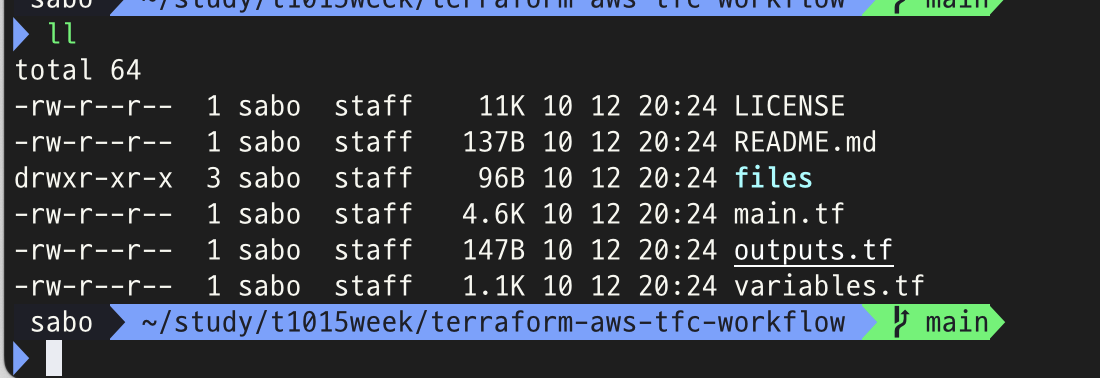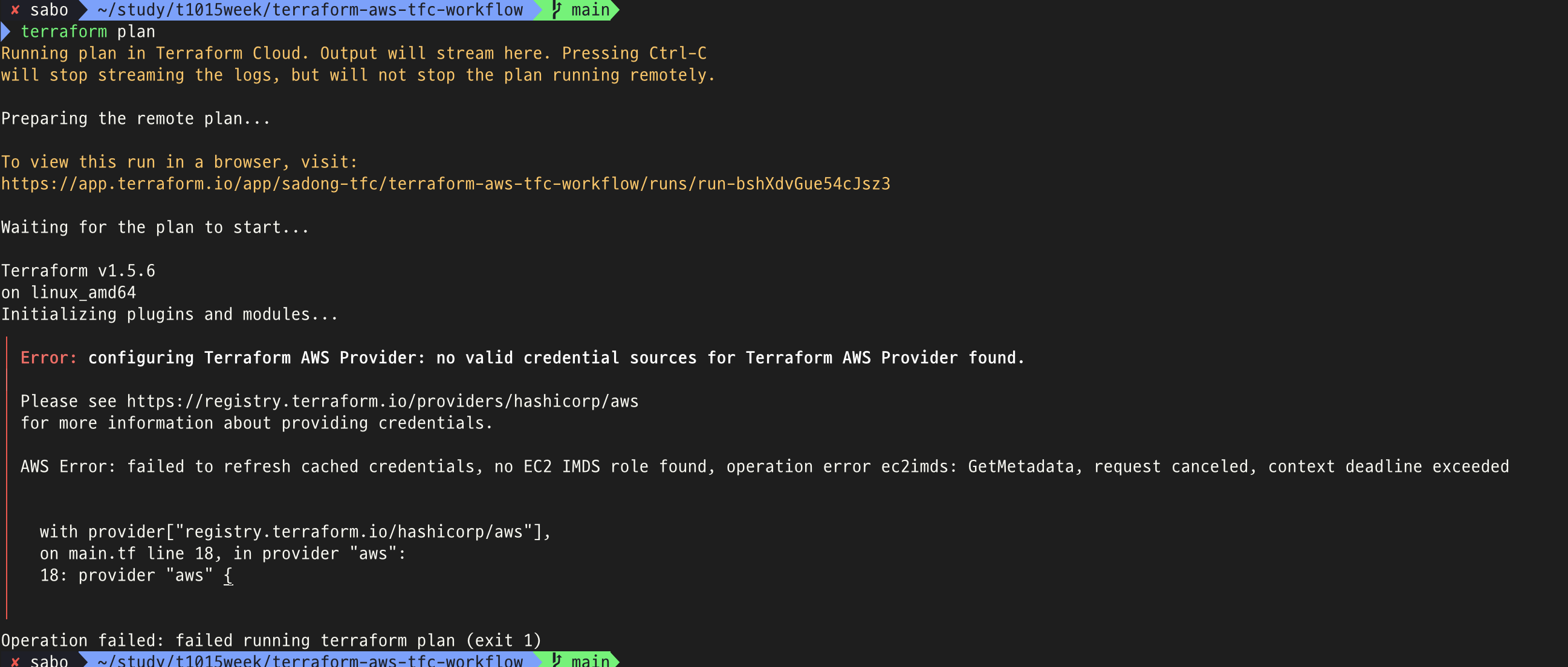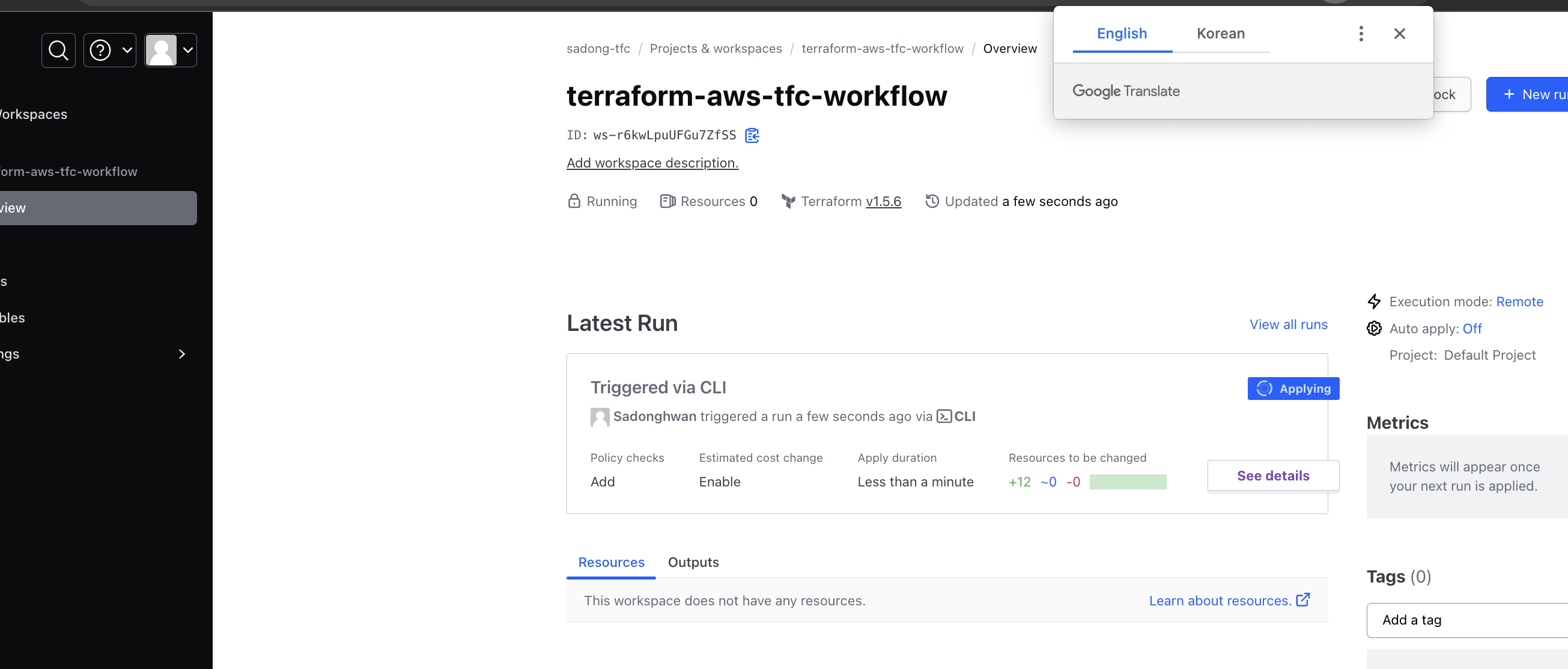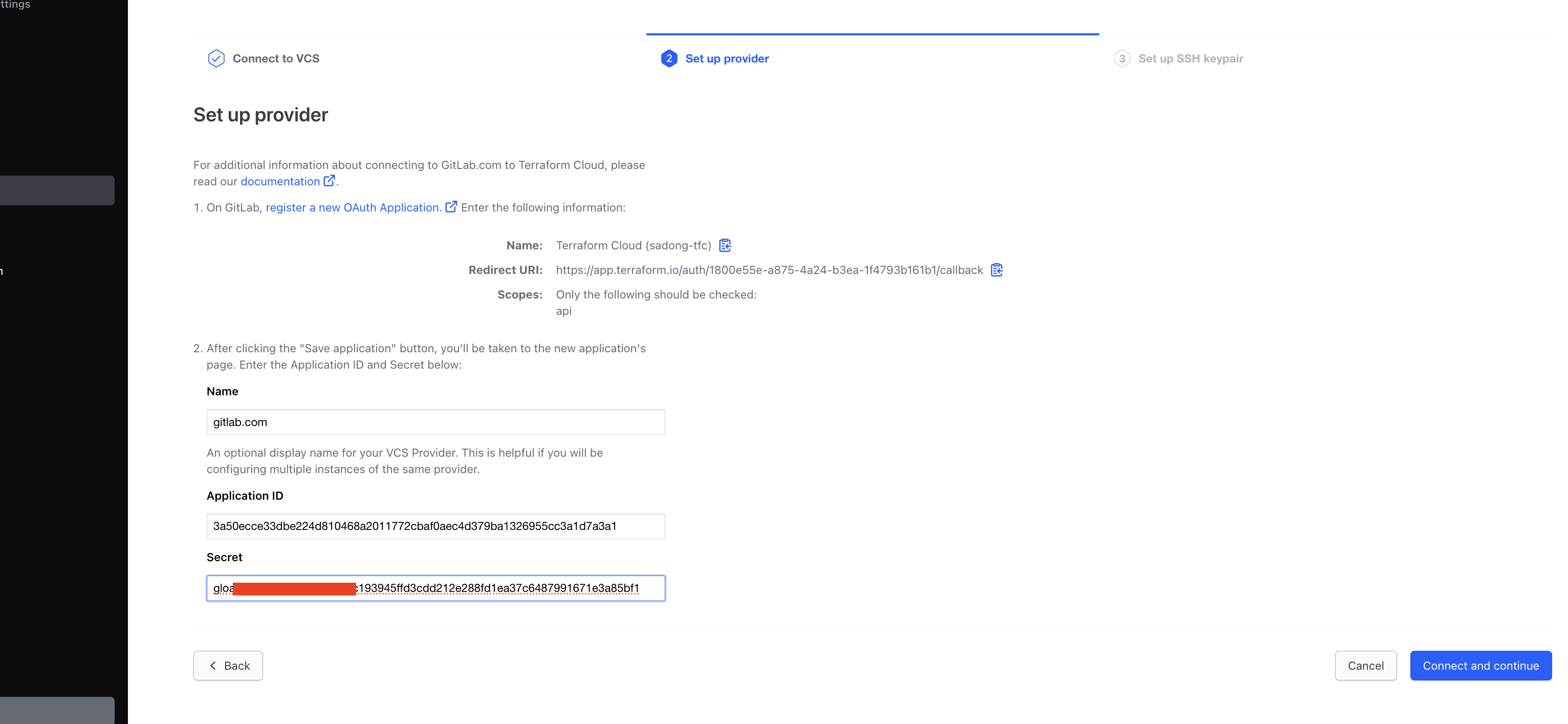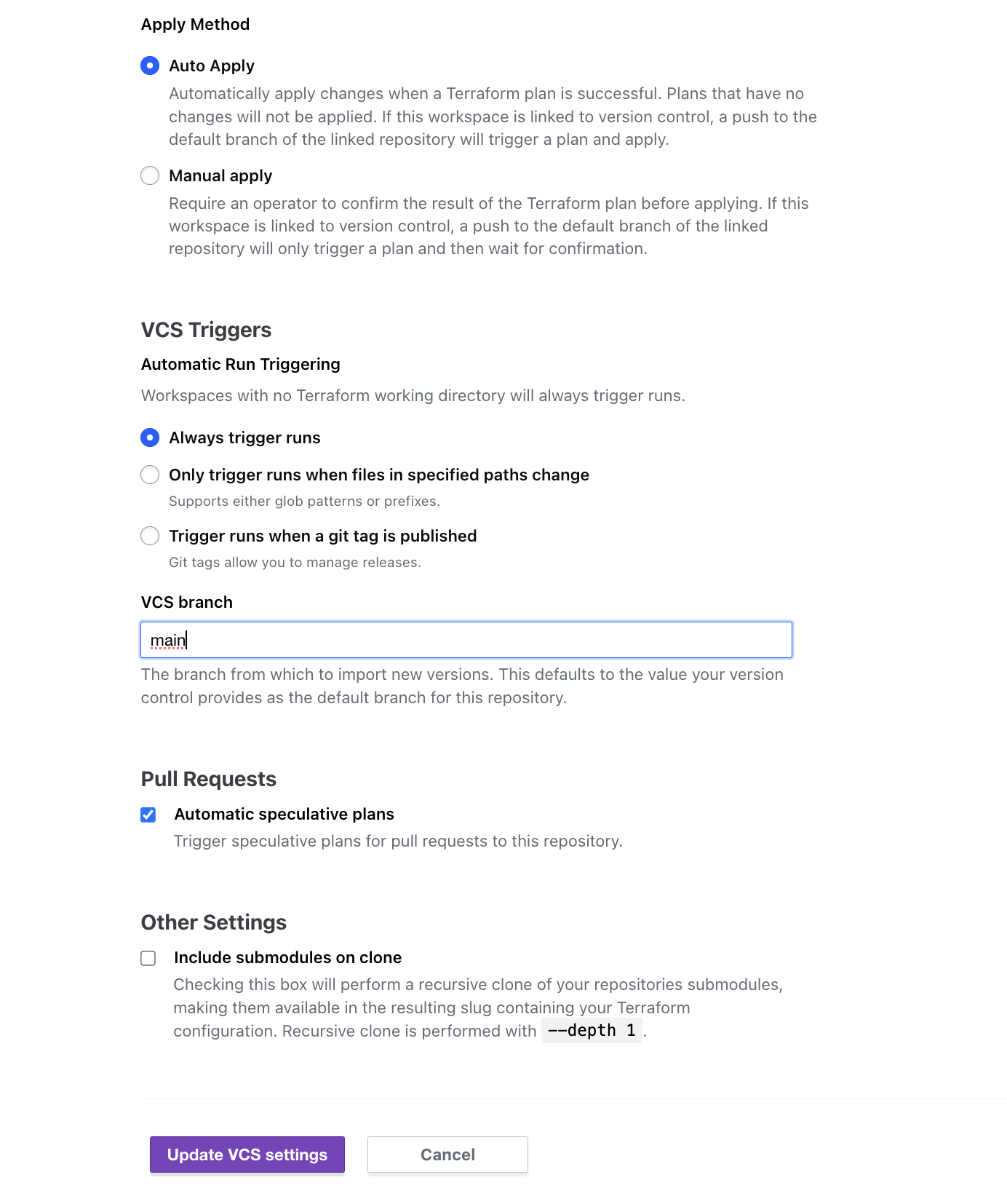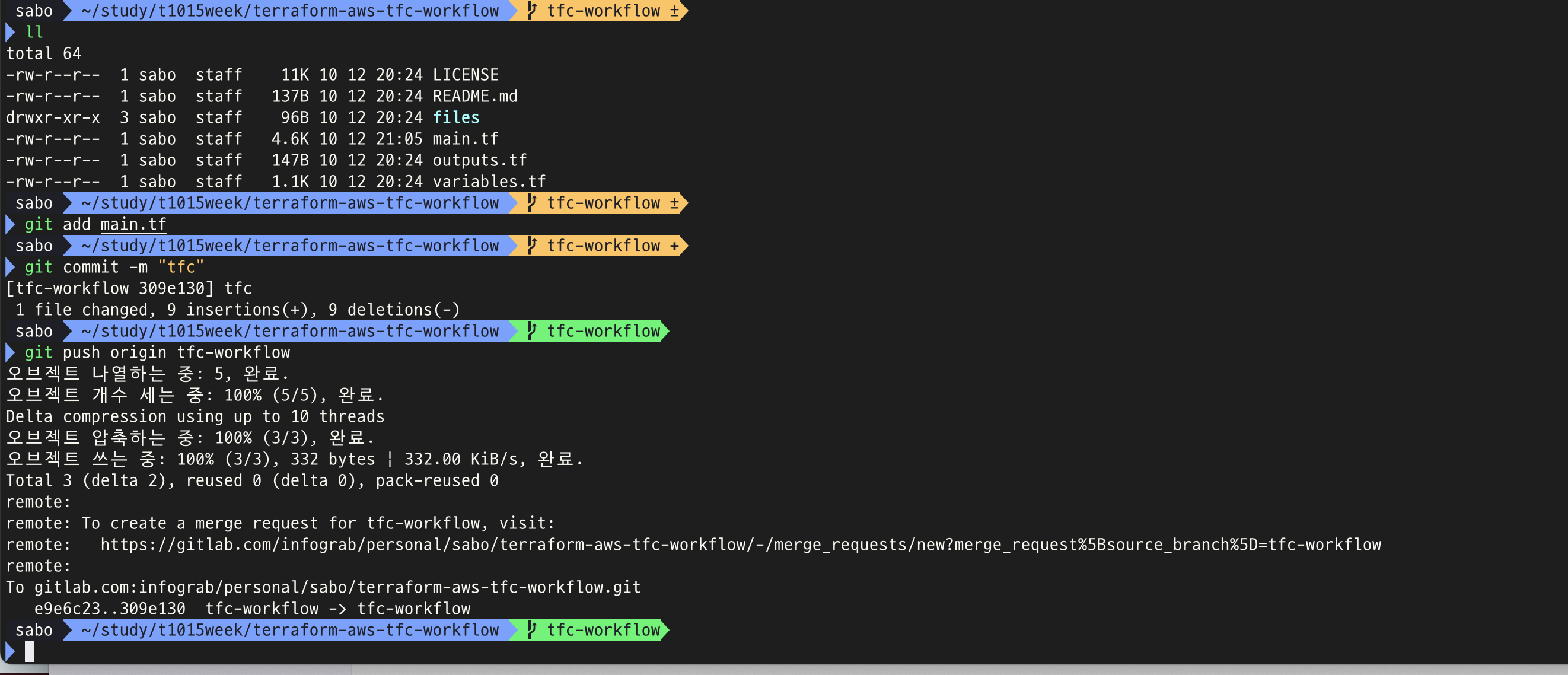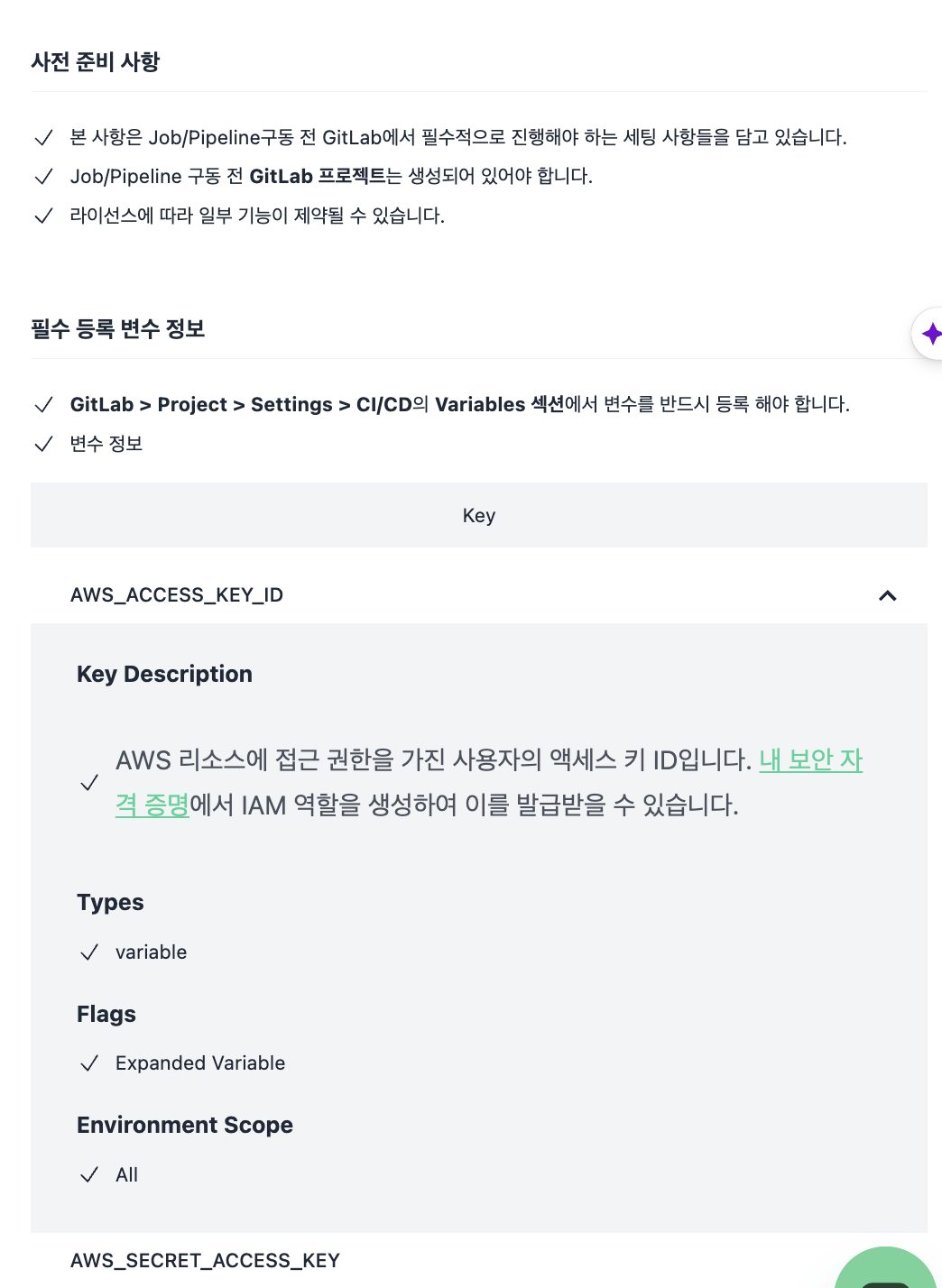OpenFunction은 자체 서버리스 컴퓨팅 플랫폼으로 쿠버네티스 기반이다.
서버리스란 개발자들이 애플리케이션을 만들 때 서버를 직접 구축하고 관리하는 대신에 클라우드 공급자(예: AWS, Azure, Google Cloud)가 제공하는 서버리스 서비스를 사용하는 것을 의미합니다. 이는 개발자들이 애플리케이션 코드에 집중할 수 있도록 도와주며, 서버 관리와 같은 인프라 작업을 간소화합니다.
그러나 이 방법을 선택하면 약간의 제한사항이 발생할 수 있습니다. 예를 들어, 클라우드 공급자가 제공하는 서비스의 방식과 기능을 따라야 하기 때문에 개발자가 특정한 제한 사항을 갖게 될 수 있습니다. 이것이 바로 "벤더 락인" 또는 "공급자 종속성"이라고 불리는 현상입니다.
간단히 말해서, 서버리스를 사용하면 편리하고 빠른 개발이 가능하지만, 클라우드 공급자가 정한 규칙과 제한사항을 따라야 하므로 개발자가 자유롭게 원하는 대로 모든 것을 조절하는 것이 어려울 수 있습니다. 따라서 이러한 제한을 고려하여 개발 방향을 결정해야 합니다.
OpenFunction은 서버리스 컴퓨팅 플랫폼으로, 사용자가 애플리케이션의 비즈니스 로직에 집중할 수 있게 해주는 것을 목표로 합니다. 즉, 사용자는 기반 인프라나 운영 체제, 하드웨어 등에 대해 걱정할 필요 없이 애플리케이션 개발에만 집중할 수 있습니다.
그러나 실제로 OpenFunction을 사용하려면, 사용자가 스스로 이 플랫폼을 설정하고 유지 관리해야 합니다. 이것은 Kubernetes 클러스터의 설정 및 유지 관리, OpenFunction이 통합하는 다양한 구성 요소(예: 빌드 도구, 실행 환경)의 유지 관리, 그리고 OpenFunction 자체의 유지 관리를 포함합니다.
간단히 말해서, OpenFunction은 개발자가 애플리케이션 개발에만 집중할 수 있게 도와주는 플랫폼이지만, 이 플랫폼 자체를 운영하고 유지 관리하기 위해서는 기술적인 지식과 추가적인 노력이 필요하다는 것입니다. 따라서 비전공자나 기술적 지식이 부족한 사람이 OpenFunction을 효과적으로 사용하려면, 기술적인 부분을 관리할 수 있는 전문가의 도움이 필요할 수 있습니다.

강점으로는 서버리스 컴퓨팅의 이점, 다양한 도구와의 통합
단점으로는 불친절한 문서화, 특정 기술에 대한 깊은 이해가 필요하다는 점, 빌더가 자주 유지되지 않는다는 점
실제 사용 사례: 함수 생성, HTTP 트리거, 데이터베이스 연동, 스케일링 테스트 등을 포함합니다.
로컬 소스 코드에서 함수를 빌드 방법
컨테이너 이미지로 소스 코드 패키징: 로컬에 있는 소스 코드를 컨테이너 이미지로 패키징하고, 이 이미지를 컨테이너 레지스트리에 푸시합니다.
Dockerfile 사용: 소스 코드가 'samples' 디렉토리에 있다고 가정할 때, 아래와 같은 Dockerfile을 사용하여 소스 코드 번들 이미지를 빌드할 수 있습니다
dockerfileCopy code
FROM scratch
WORKDIR /
COPY samples samples/
이미지 빌드 및 푸시: 다음 명령어를 사용하여 소스 코드 번들 이미지를 빌드하고 푸시합니다.
bashCopy code
docker build -t <your registry name>/sample-source-code:latest -f </path/to/the/dockerfile> .
docker push <your registry name>/sample-source-code:latest
Scratch 이미지 사용 권장: 소스 코드 번들 이미지를 빌드할 때는 비어 있는 scratch 이미지를 기본 이미지로 사용하는 것이 좋습니다. 비어 있지 않은 기본 이미지는 소스 코드 복사에 실패할 수 있습니다.
Function 정의 변경: Git 저장소 방식으로 **spec.build.srcRepo.url**을 정의하는 것과 달리, 로컬 소스 코드를 사용할 때는 spec.build.srcRepo.bundleContainer.image 필드를 정의해야 합니다.
yamlCopy code
apiVersion: core.openfunction.io/v1beta2
kind: Function
metadata:
name: logs-async-handler
spec:
build:
srcRepo:
bundleContainer:
image: openfunctiondev/sample-source-code:latest
sourceSubPath: "/samples/functions/async/logs-handler-function/"
Cloud Native Buildpacks 사용: OpenFunction은 Cloud Native Buildpacks를 사용하여 Dockerfile 생성 없이 함수 이미지를 빌드하는 것을 지원합니다. 이는 Serverless Applications을 Dockerfile과 함께 빌드할 때도 사용될 수 있습니다.
Build 섹션 정의를 통한 함수 빌드: 사용자는 Git 저장소의 소스 코드나 로컬에 저장된 소스 코드에서 함수나 애플리케이션을 빌드할 수 있습니다. Function 정의에 빌드 섹션을 추가하면, 서빙 섹션도 정의되어 있다면 빌드가 완료되자마자 함수가 시작됩니다.
Pack CLI 사용: 디버그 목적이나 오프라인 환경에서는 로컬 소스 코드에서 직접 함수 이미지를 빌드하는 것이 필요할 수 있습니다. 이를 위해 Pack CLI를 사용할 수 있습니다. Pack는 Cloud Native Buildpacks 프로젝트에 의해 유지되며 빌드팩을 사용하여 애플리케이션을 빌드하는 기능을 제공합니다.
OpenFunction Builders: Cloud Native Buildpacks를 사용하여 함수 이미지를 빌드하려면 빌더 이미지가 필요합니다. OpenFunction 커뮤니티에서는 여러 인기 언어에 대한 빌더를 제공하고 있습니다.
git 리포지토리의 소스 코드에서 함수 빌드하기
아래와 같이 함수 정의에 빌드 섹션을 추가하기만 하면 함수 이미지를 빌드할 수 있습니다. 서빙 섹션이 함께 정의되어 있으면 빌드가 완료되는 즉시 함수가 실행됩니다.
apiVersion: core.openfunction.io/v1beta2
kind: Function
metadata:
name: logs-async-handler
spec:
version: "v2.0.0"
image: openfunctiondev/logs-async-handler:v1
imageCredentials:
name: push-secret
build:
builder: openfunction/builder-go:latest
env:
FUNC_NAME: "LogsHandler"
FUNC_CLEAR_SOURCE: "true"
## Customize functions framework version, valid for functions-framework-go for now
## Usually you needn't to do so because the builder will ship with the latest functions-framework
# FUNC_FRAMEWORK_VERSION: "v0.4.0"
## Use FUNC_GOPROXY to set the goproxy
# FUNC_GOPROXY: "https://goproxy.cn"
srcRepo:
url: "https://github.com/OpenFunction/samples.git"
sourceSubPath: "functions/async/logs-handler-function/"
revision: "main"
이외에도 아래와 같은 방법으로 빌드가 가능하다.
- Pack CLI 사용: 디버그 목적이나 오프라인 환경에서는 로컬 소스 코드에서 직접 함수 이미지를 빌드하는 것이 필요할 수 있습니다. 이를 위해 Pack CLI를 사용할 수 있습니다. Pack는 Cloud Native Buildpacks 프로젝트에 의해 유지되며 빌드팩을 사용하여 애플리케이션을 빌드하는 기능을 제공합니다.
- OpenFunction Builders: Cloud Native Buildpacks를 사용하여 함수 이미지를 빌드하려면 빌더 이미지가 필요합니다. OpenFunction 커뮤니티에서는 여러 인기 언어에 대한 빌더를 제공하고 있습니다.
-참고 URL
https://openfunction.dev/docs/introduction/
[Introduction
Overview OpenFunction is a cloud-native open source FaaS (Function as a Service) platform aiming to let you focus on your business logic without having to maintain the underlying runtime environment and infrastructure. You can generate event-driven and dyn
openfunction.dev](https://openfunction.dev/docs/introduction/)
'job > devops' 카테고리의 다른 글
| istio-2 (1) | 2025.04.17 |
|---|---|
| istio-1 (0) | 2025.04.08 |
| taskfile (0) | 2024.03.10 |
| kubewarden (0) | 2024.01.20 |
| git common flow(또는 gitlab flow) 브랜치 전략에 대한 설명 (0) | 2023.06.13 |